Help
How to categorize my channels?
- Head to your Subscriptions page and tap the "Edit" button on the top right corner.
- Tap on the move icon on the right side of the channel you want to categorize.
- Select the category you want to move the channel to.
How to reorder categories?
- Head to your Subscriptions page and tap the "Edit" button on the top right corner.
- Tap the "Reorder categories" button in the middle of the screen.
- Drag and drop the categories to reorder them.
How to add a channel?
- Head to your Subscriptions page and tap "New Channel".
- Here, you can type in the handle of a channel, or paste the link of the channel you want to add.
- Drag and drop the categories to reorder them.
For example, you want to add National Geographic:
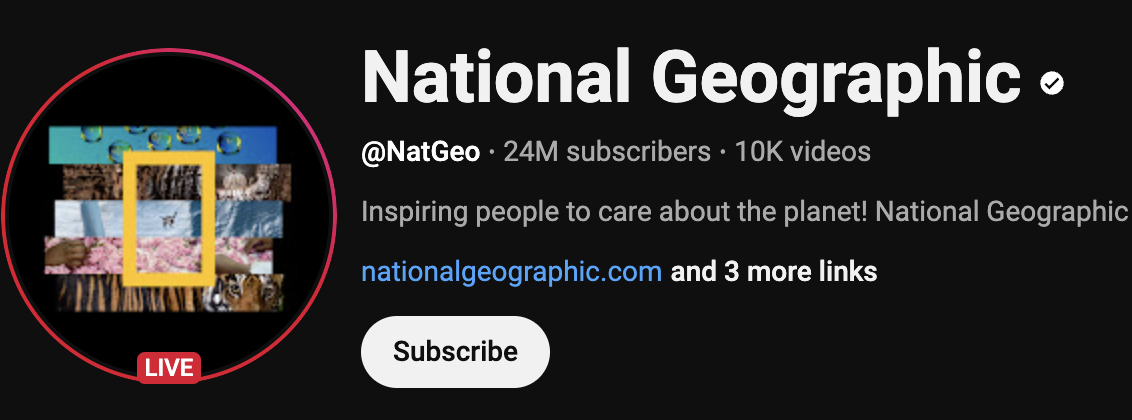
Go to their channel page: https://www.youtube.com/@NatGeo
You can type in NatGeo
or
Just paste in the link: https://www.youtube.com/@NatGeo
How to filter Shorts?
- Tap the "Filter" icon on the top right corner.
- Select "Shows videos only" filter.
There are two Shorts filters in this app, one is located in "Feeds" tab, another is located in "Home" tab.
For "Feeds" tab:
Simply tap on the Shorts button above the videos to toggle the Shorts filter.
For "Home" tab:
*Shorts filtering is available to premium users.
What's in the paid versions?
- No more ads
- Shorts filter
- Explore tab - a clean search page
- Note taking - while watching a video, you can take notes with it
- Yesterday tab - See videos you might have missed for the day
- Add channels to favourites and a dedicated favourites bar
- Unlock theme colors
- Grey scale mode - grey out thumbnails, make them less distracting
- Auto caches clean up - clean up the image caches to free up phone spaces
- All upcoming features (Applies to lifetime plan)
- A big thank you
*You can try our Premium version for 30 days!
There are duplicated channels and videos, how to remove them?
First, let the app finish loading completely, wait for the circular loading icon on the top right corner on the Home screen to finish.
Then, quit and kill the app completely by swiping up on your iPhone, then swipe away to close ZenTube app from running in the background.
Finally, restart the app and wait for the loading icon to finish again, and you should be good to go.
*This issue is known to be caused by the initial synchronization difference between devices from old version to new version.
Channel Not Found? What Should I Do?
First, make sure you've entered the correct channel format. It should either be the handle, like: Discovery, or a link such as: https://www.youtube.com/@Discovery or https://youtube.com/channel/UCqOoboPm3uhY_YXhvhmL-WA.
If it still doesn't work, the handle might contain non-English characters. In that case, use the Channel ID URL instead. (You can find it on the channel's page on a desktop: click the handle > '...More' > scroll down to 'Share Channel' > 'Share Channel' > copy the URL. Then, paste it into ZenTube.)
*This bug will be improved in the future.
Sign In to Confirm You're Not a Bot?
This usually happens if you're using a VPN or if your IP address has been flagged by YouTube as suspicious. Try turning off your VPN.
*We're currently evaluating whether enabling login is a good fit, given ZenTube's private nature. Let us know what you think.
Syncing doesn't work
- Turn iCloud sync off and on again in the Settings menu.
- Close and kill the app completely.
- Restart the app, keep the screen on for a few minutes.
Try these steps:
*It is recommended to first just toggle it on, on your major device with lots of data, keeping the screen on for a few minutes. After that, you can use your other device to toggle the sync on. This procedure is to ensure the sync is set up correctly. DON'T DELETE THE APP, OTHERWISE YOU WILL LOSE ALL DATA from version prior to 4.0.0!